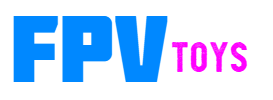Cockpit gauges
Cockpit gauge systems consists of a controller and up to 4 screens.
Requires flight controller running firmware that supports the MSP protocol and a free serial port.
(iNav needed for the RPM sensor)

The controller will drive up to 4 screens at the same time. The screens range in size from 1.54" to 2.8" and resolutions from 240x240 to 240x320.
Data and power come from a flight controller running iNav.
Everything works on all the instruments. Instruments include attitude indicator, air speed, altimeter, turn / bank, vertical speed, directional, HSI - localizer and glideslope, RMI, RPM (single or twin), amps, manifold pressure (throttle position).

Moving Map
Features a moving map with GPS position, distance to waypoint, airports, runways, VORs, airspace warnings, etc.
(data is entered through the cli)
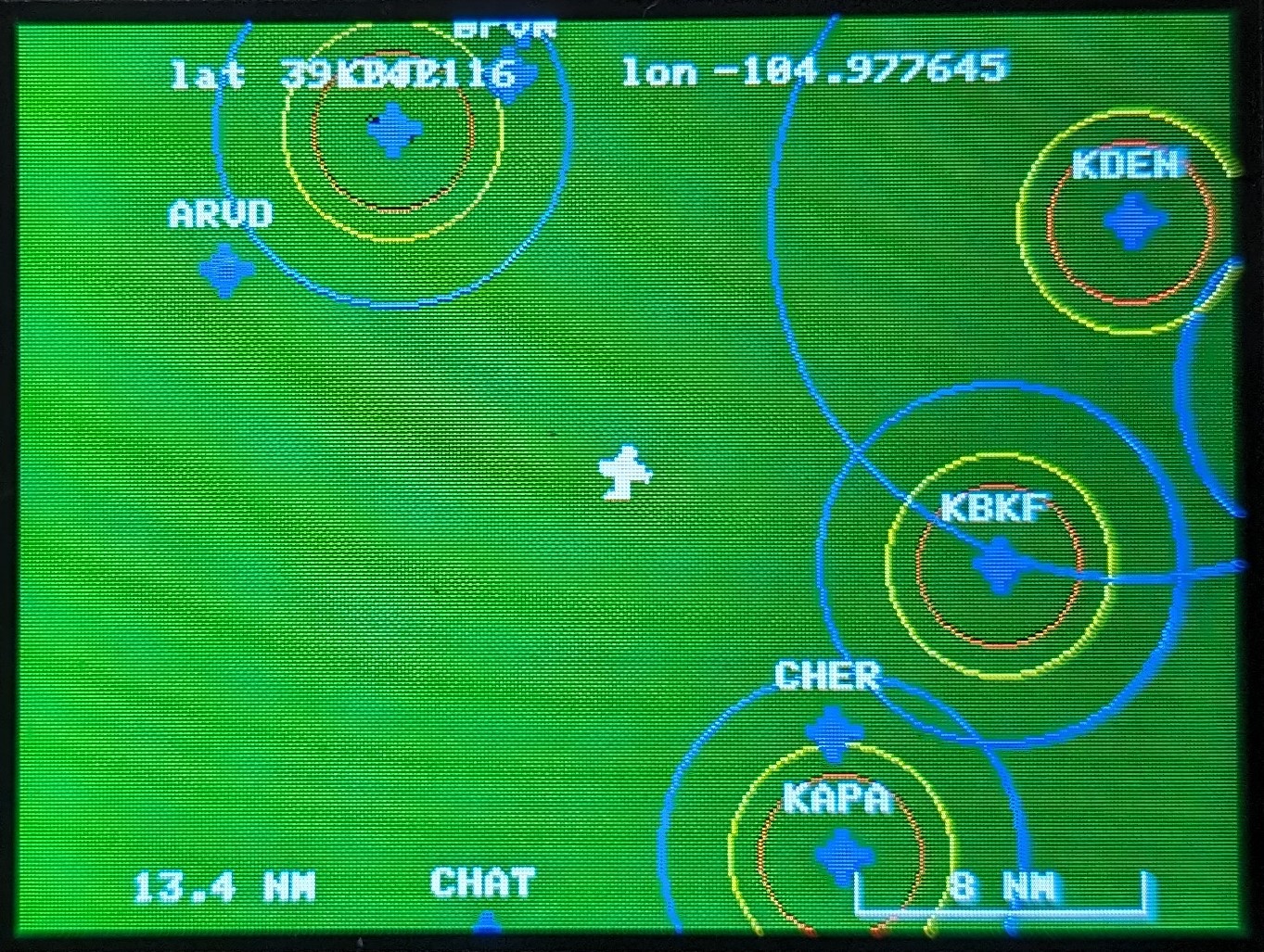
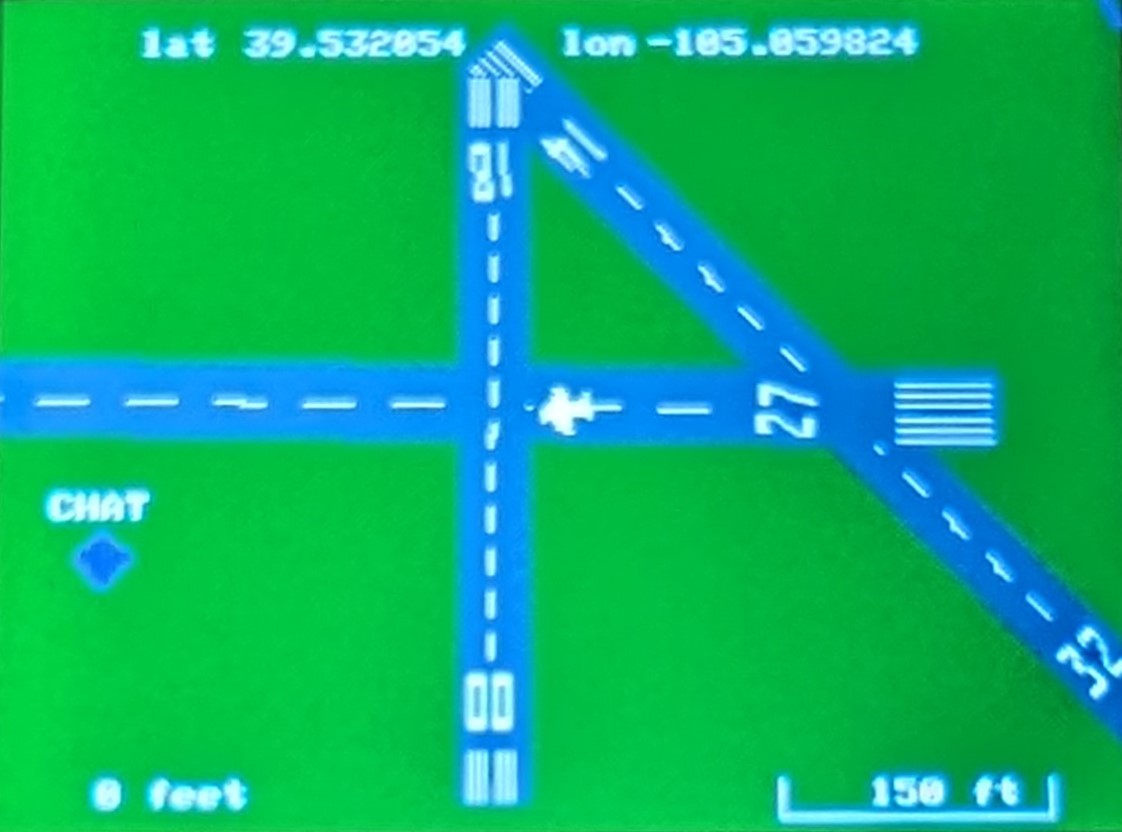
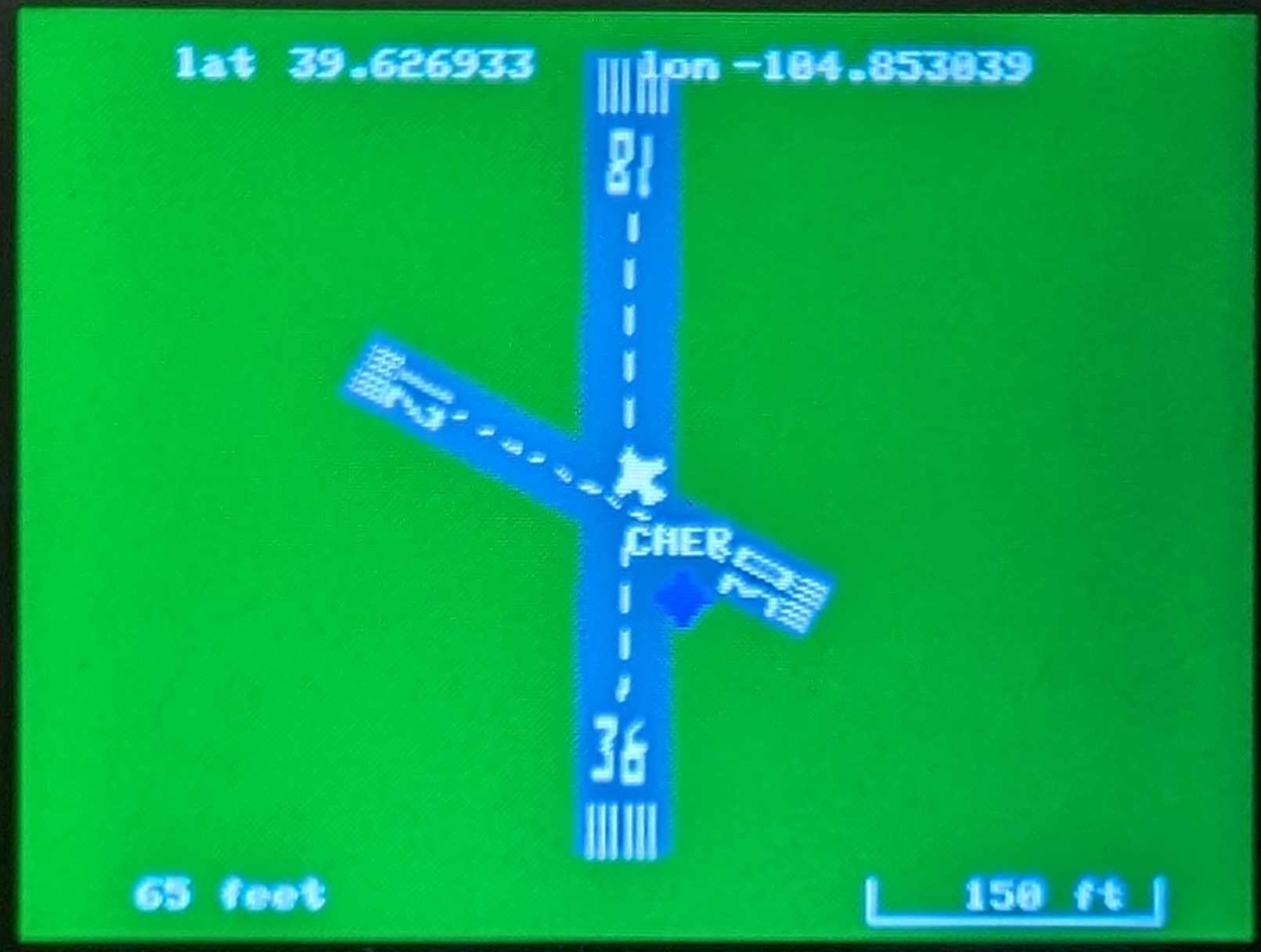
Navigation lights
With the optional navigation light board and LEDs, you can add lighting to your plane. This is similar to the Navigation Light Controller (that plugs into a servo port), except this one is run from the Gauge Controller board.
Simulator
The controller has a simulator built in and can be turned on and off (turn off before flying). Simulator needs a flight controller hooked up to send data to it. Moving the flight controller will show roll, pitch and yaw on the screens. Pitching up will slow the airspeed down and increase the altitude. Pitching down will do the opposite.
If a radio is connected to the flight controller, it will take the commands from the radio and you can fly around the map.
This simulator is turned on in the cli
Controllable from your radio
Through the CLI, you can set 2 channels from your radio to control the screens. The servo channels do not have to have physical ports on the flight controller, the signals come through the serial port.
1) RC analog channel can be used to select the HSI course to a waypoint or runway. If you select a runway and a course that is within 10 degrees of either end, it will lock onto it and become an ILS, with localizer and glideslope (default 3 degrees, but can be configured in the cli)
2) RC channel used to simulate button presses and set the nav lights.
Sending the following values will make the controller do the following:
- 900 uS - nav lights off
- 1000 uS - position/beacon lights on
- 1500 uS - + strobes
- 2000 uS - + landing lights
- 1100 uS - select previous vor/airport
- 1200 uS - select previous display (if you have more than 1)
- 1300 uS - change mode up (on selected display, change what is displayed)
- 1400 uS - map zoom in
- 1600 uS - map zoom out
- 1700 uS - change mode down (cycle the other direction)
- 1800 uS - select next display
- 1900 uS - select next vor/airport
Configurable through a cli.
Display driver and resolution can be selected and the image can be flipped or mirrored (so it can be installed the most convenient way) and colors can be inverted (some displays need it).
Each display can show one of 4 screens (G1000, moving map, instrument 1, instrument 2). The screens can be change from the radio during flight.
The instrument screens can be configured to show up to 6 instruments (from a selection of 16). The 2 instrument screens have their own layout and each display has it's own instrument layouts. 6 instruments can only fit on displays that are 320 pixels wide, other displays can only show 4.
You can enter waypoints for the moving map. These can be a model airfield, class B, C, D and uncontrolled airports, and virtual VORs.
Airports will display their airspace on the map. For class B, C, and D airport, it will flash Airspace on the screen when inside it.
It will also display a yellow ring where the ceiling is 100 feet and a red ring where the ceiling is 0 feet. (these 2 circles are approximate because those are unique for every airport).
Runways can be entered and will be displayed on the map. These can be any runway (real, model, virtual (like a park)).
To enter a runways, follow the instructions here
https://www.fpvtoys.net/index.php?route=information/information&language=en-gb&information_id=5
Update Lens to improve focus
RunCam RC18G FPV Super FOV Lens will increase the depth of field on the DJI FPV, Phoenix and Swift 2 cameras