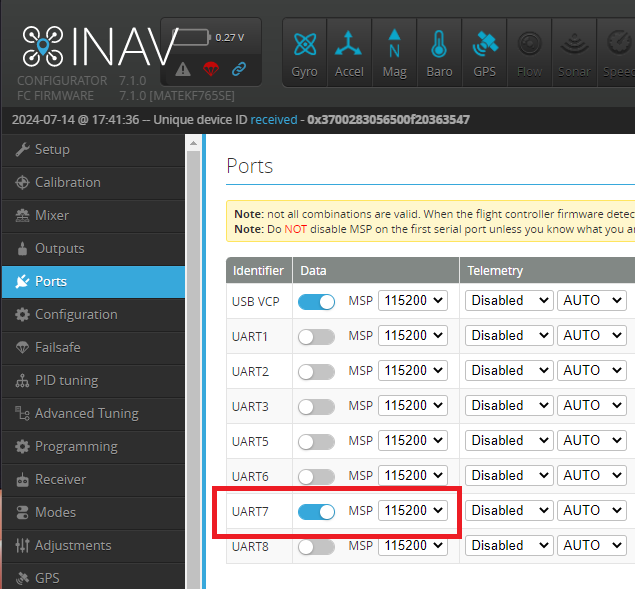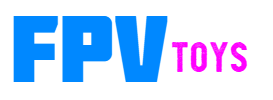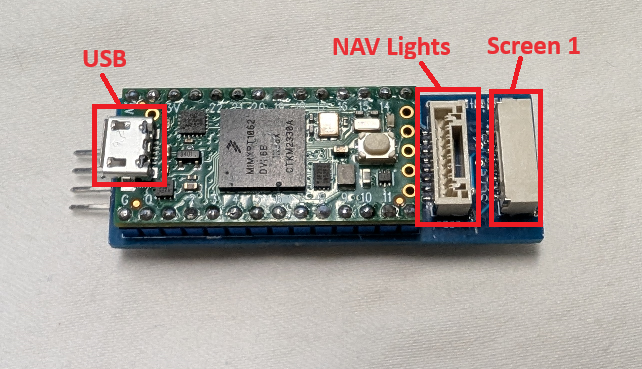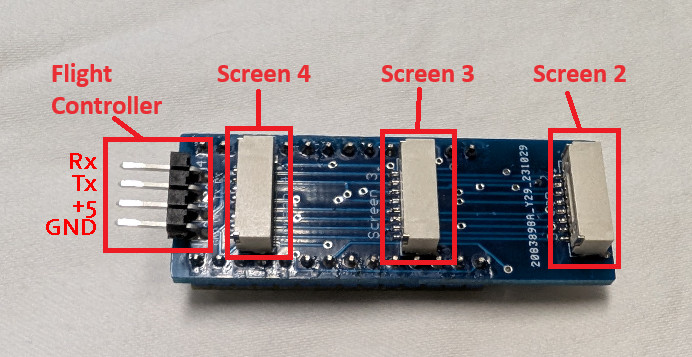Installation instructions
Quick Guide
- Plug screens into gauge controller
- Configure through cli
- Plug gauge controller into flight controller
- Enjoy
Detailed Guide
Controller layout
Plug screens into gauge controller.
Plug an 8 pin cable into the screen. These are GH connectors, so they click in.
Plug the other end into the controller. Plug in up to 4 screens, in any order and any plug.
Plug in USB connector and hook up to a computer.
Open a terminal program. Tera Term or Putty are common open source terminal programs.
The micro has a native USB controller, so it will work with any serial speed and data format.
Use the cli to configure the controller.
Instructions for the CLI are here.

Input options
MSP is the recommended input, but there are other options available
Input Options
Plug the 4 pin cable into the controller
As of 1/8/25, cables are now color coded and have silicon coverings


The pin order on the controller is GND, VCC, Tx, Rx. (they are silk screened on the controller)
The pin order of the end that plugs into the flight controller is GND, VCC, Rx, Tx
If your flight controller has those 4 pins in that order, you can plug it in as it is.
Most of Matek's airplane flight controllers have several rows of those pins in that order.
If your flight controller has the pins in a different order or not in a row, use the included cable ends to separate the wires.
With a needle, or other sharp item, gently lift the clip until you can slide the ends out.
Clip on the new cable ends to make either 2 - 2 pin connectors or a 2 pin and 2 single pin connectors.


Plug cable into flight controller
Plug the cable into your flight controller into power and uart pins.



Configure iNav
In iNav configurator, wet your uart port to MSP protocol and set the speed to 115k and save.
*note - iNav only allows 3 ports to be set to MSP (I had to look at the code to figure this out)